- To get started, go to the website operwrt.org and download the openwrt-15.05-xxxxx-generic-xxxxxx-squashfs-factory.bin firmware file that matches your router model and its hardware version.
- Load the OpenWRT firmware in the router. Instructions on how to replace the firmware can be found on the DD-WRT developer’s website or on their forum.
- After updating the firmware, enter the address 192.168.1.1
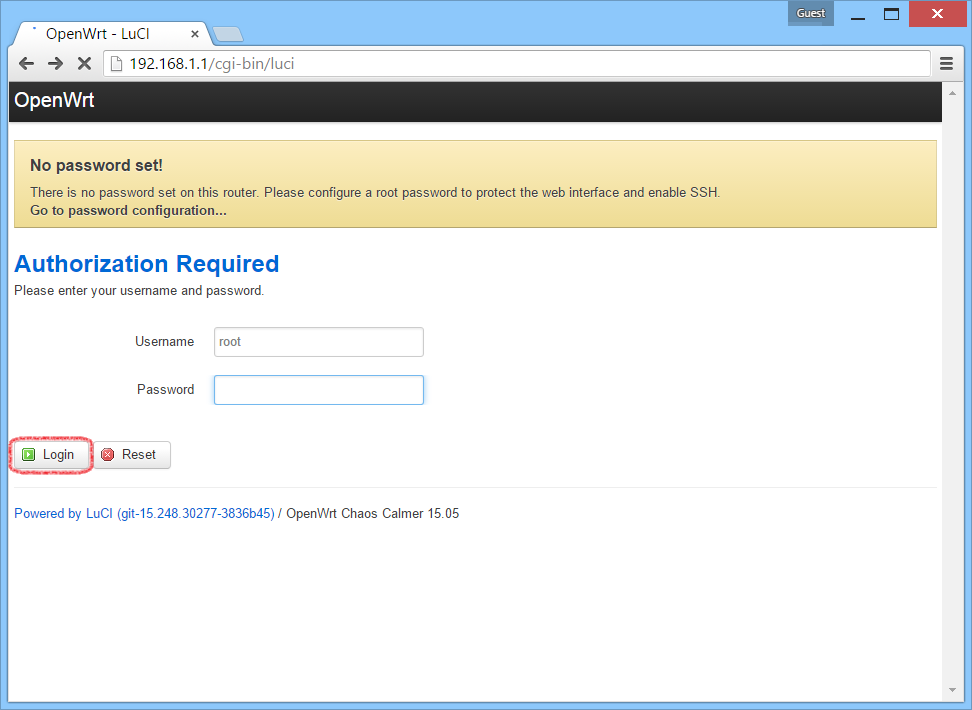 into your browser. You will see the login page. Just click the Login button and log in to the router.
into your browser. You will see the login page. Just click the Login button and log in to the router. - Next, you will be directed to the router status page. Click the link Go to password configuration …
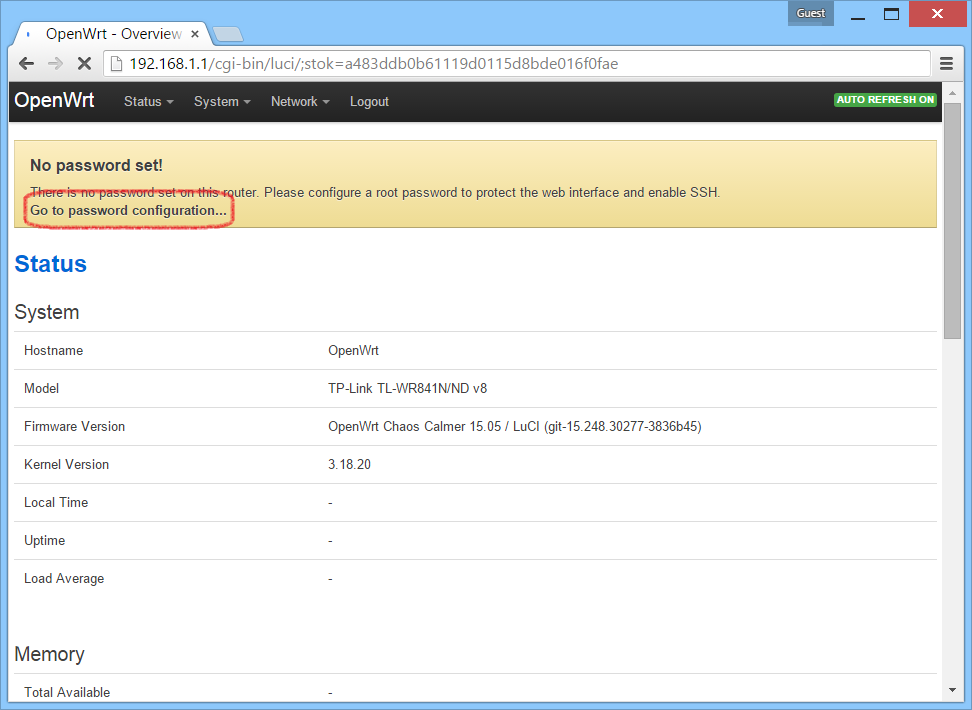
- Enter the new password and confirm it in the field Password and Confirmation respectively. Be sure to write down your password.
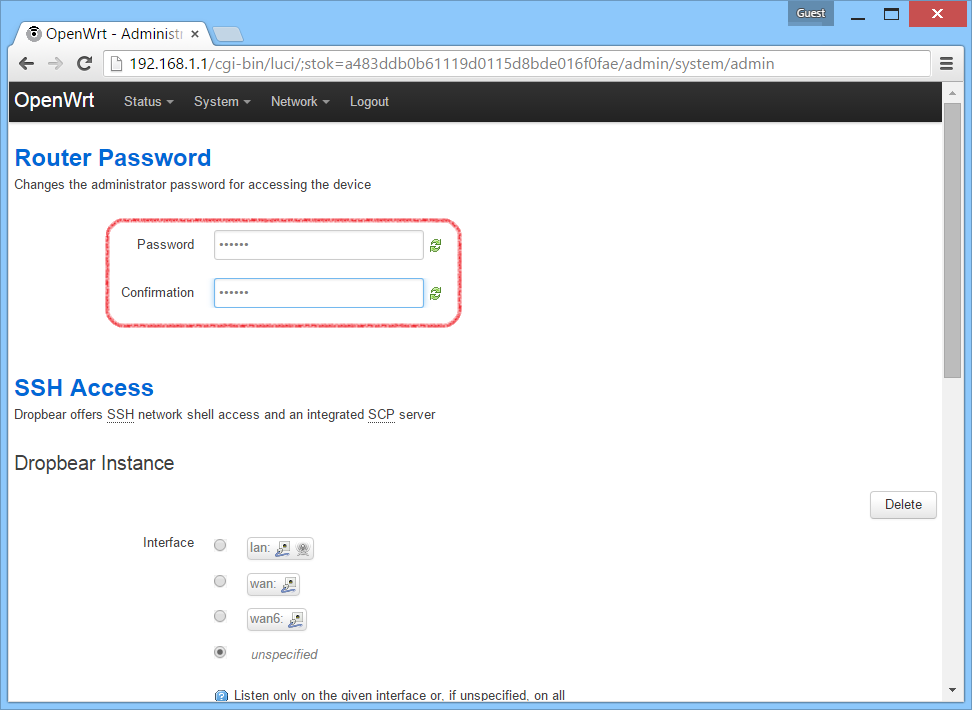
- Now we set up the router. In the menu, select Network — Interfaces. In the group of LAN ports, press the Edit button. Write 192.168.99.1 in the The IPv4 address field. This will be the new address of your router. We change it in order to avoid future network conflicts with other routers in your network in the future. There is a high probability that you might have such routers in your network.
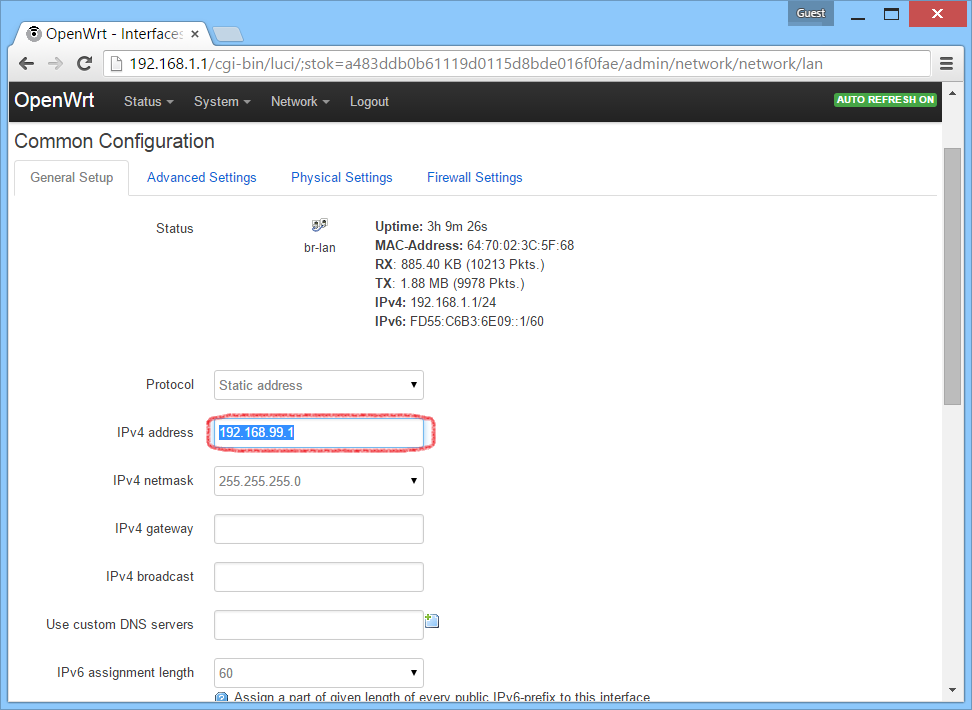
- Attention, after applying the parameters, the router’s address will change to 192.168.99.1
- We now set up the WiFi access point. Open the Network page — WiFi. Click the Enable button, thus you activate Wi-Fi, it is disabled by default. Then click the Edit button.

- In the ESSID field, enter the name of your WiFi hotspot, for example, the name of your company. In field mode, leave Access Point value.
- The name of the hotspot can contain only English letters, numbers and symbols. Cyrillic letters cannot be used.
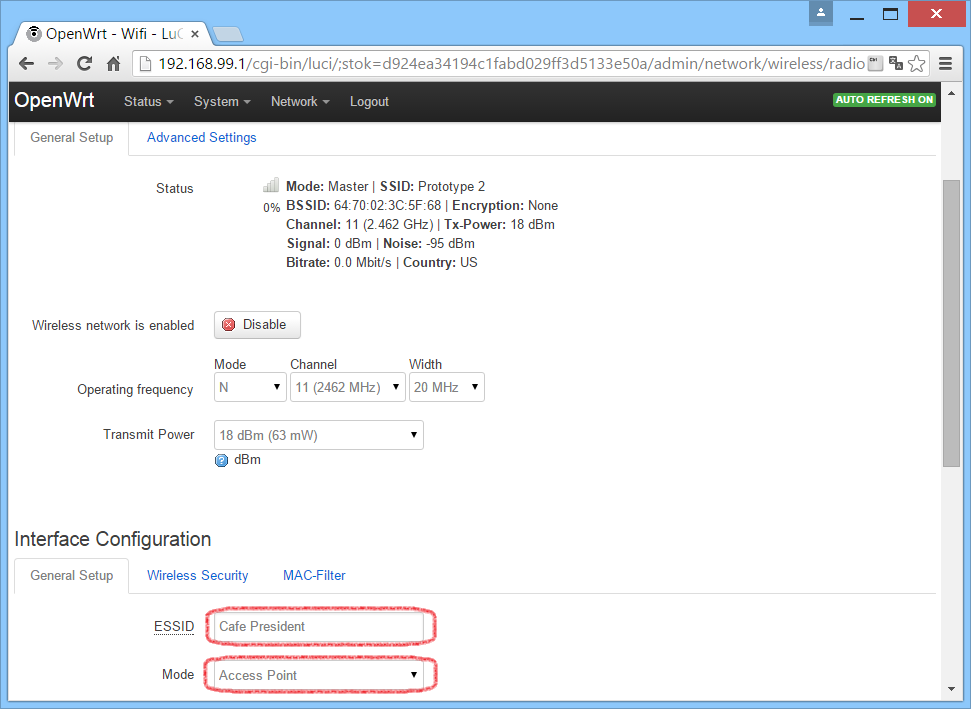
- Click the Wireless Security tab, make sure the field is selected in the Encryption No Encryption.
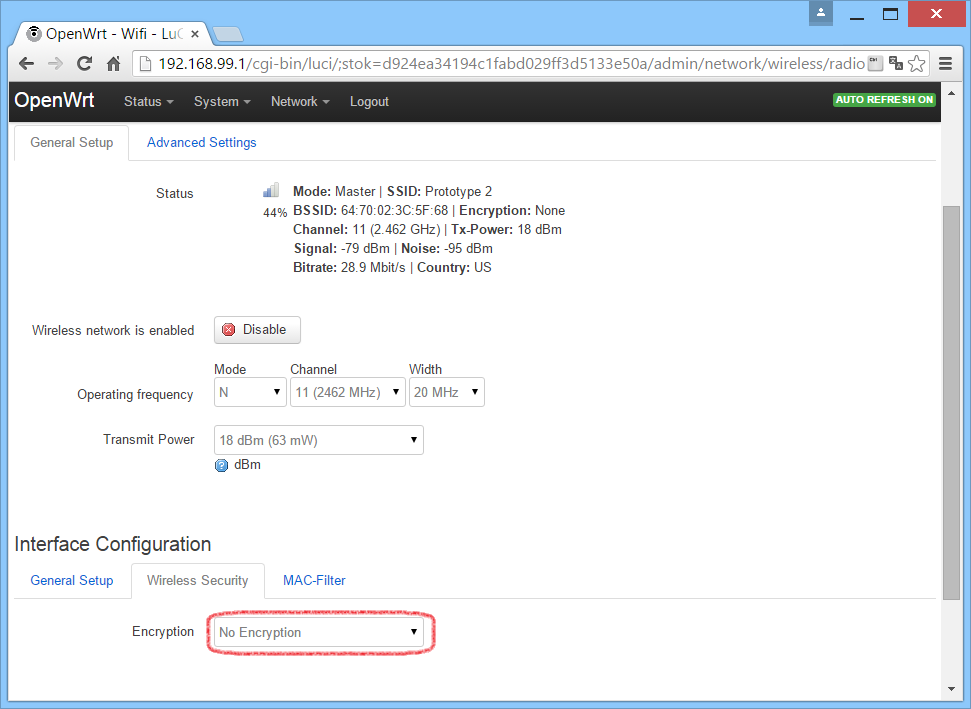
- Now just move on to the setting of the hotspot. For further work we need the SSH-client Putty. Unzip and run Putty. Type in the Host Name address Router 192.168.99.1, in the type of connection Connection type, select SSH. Click the Open button.
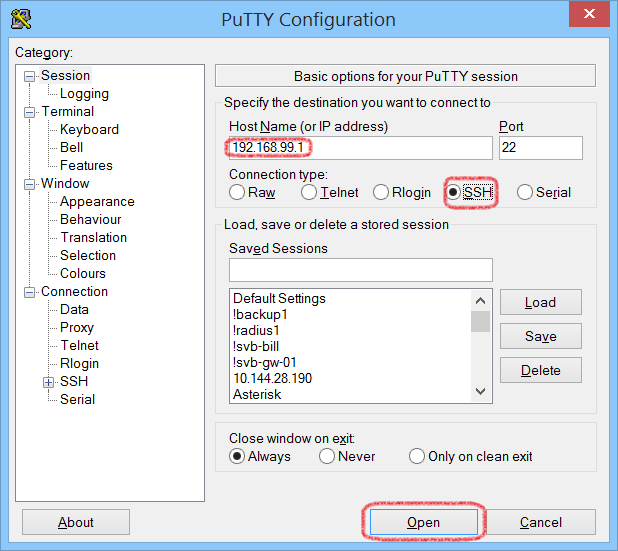
- In the window that opens, enter the root user name and password of your specified router. When entering the password, you will not see the characters that are typed, this is normal.
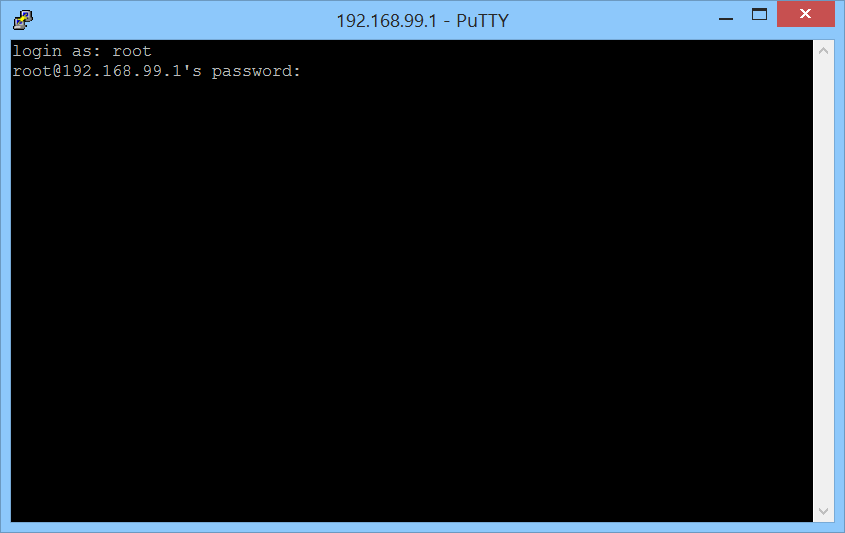
- After logging in to the router via SSH, you will see a similar invitation.
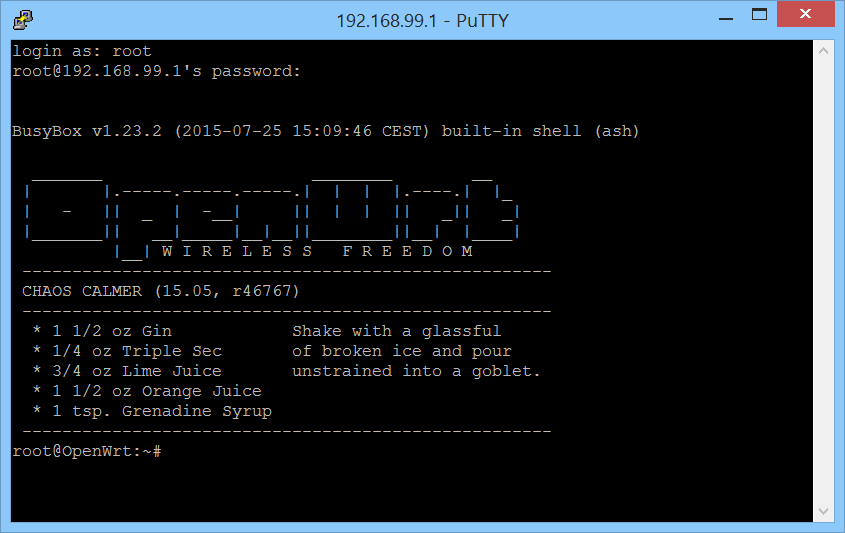
- Now, from your personal account, with the access point settings page copy in the box automatic configuration script terminal for OpenWRT. Then press Enter.
- Make sure that your router is connected to the Internet WAN port, or automatic configuration script is not loaded and does not work.
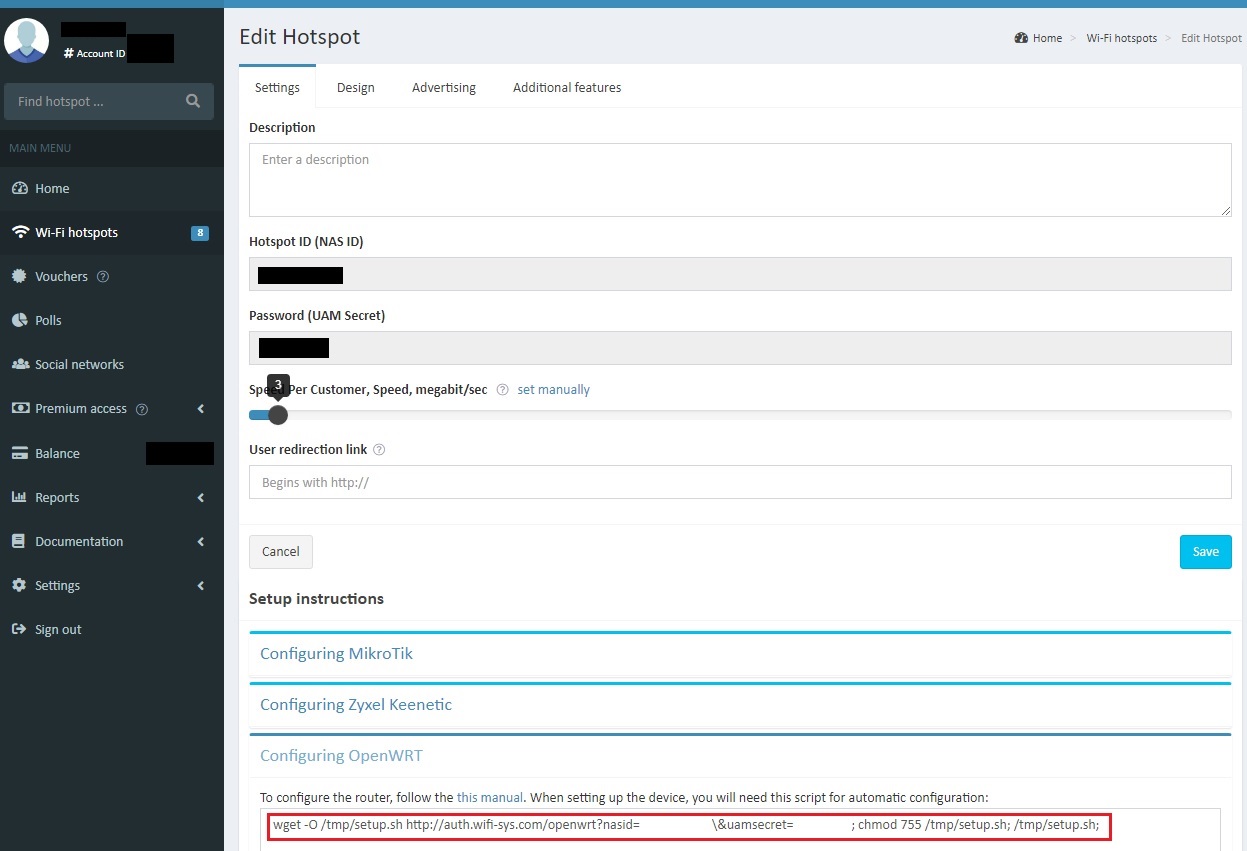
- In this configuration Wi-Fi hotspot can be considered complete.
Possible problems
The basic models of TP-Link after the last firmware download 15.05.1 do not use flash-memory to load the package with hotspot controller, it shows the error in the console on the last step. To remedy the situation, use a previous version of OpenWRT 15.05.