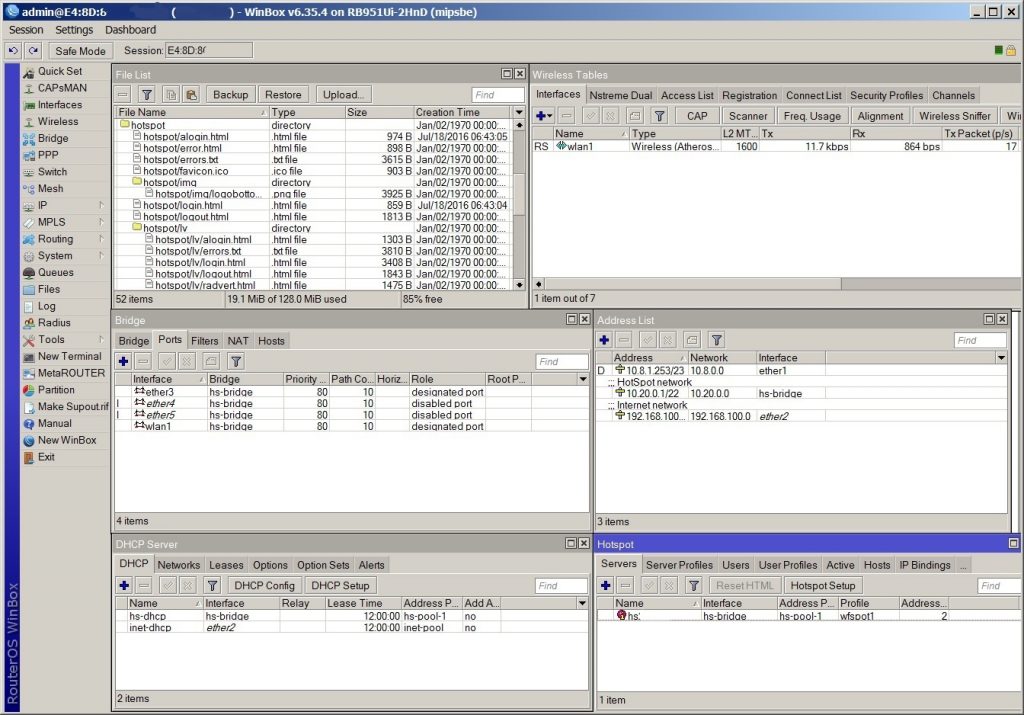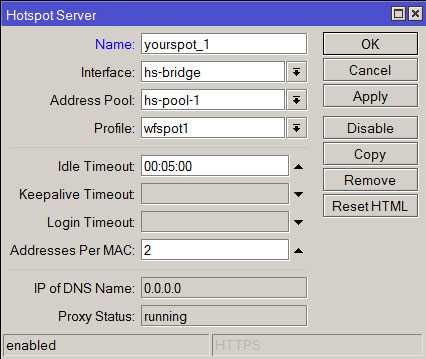- Connect the Mikrotik router to the Internet via ether1 port. The computer is connected either to ether2 port or to the same switch (router) to which Mikrotik is connected. Install and run Winbox.
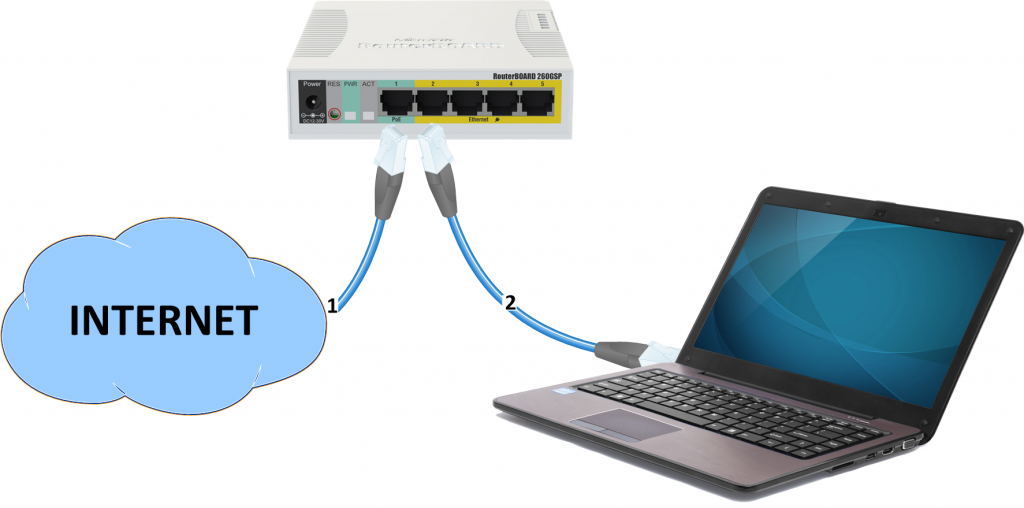
- Download the latest firmware, System – Packages – Check for Updates. In the window, click Download&Install. You need a firmware of at least version 6.32, otherwise the router will not be able to work in hotspot mode.
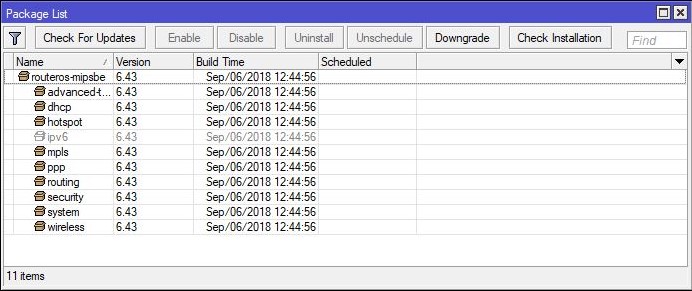
- Reset your configurations: System – Reset Configuration. In the menu, select the checkboxes No Default Configuration and Do Not Backup and click Reset Configuration.
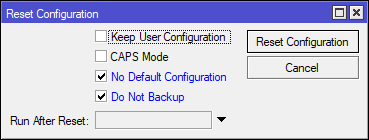
- Launch the New Terminal window and paste the code placed in the Personal Area on the hotspot edit page.

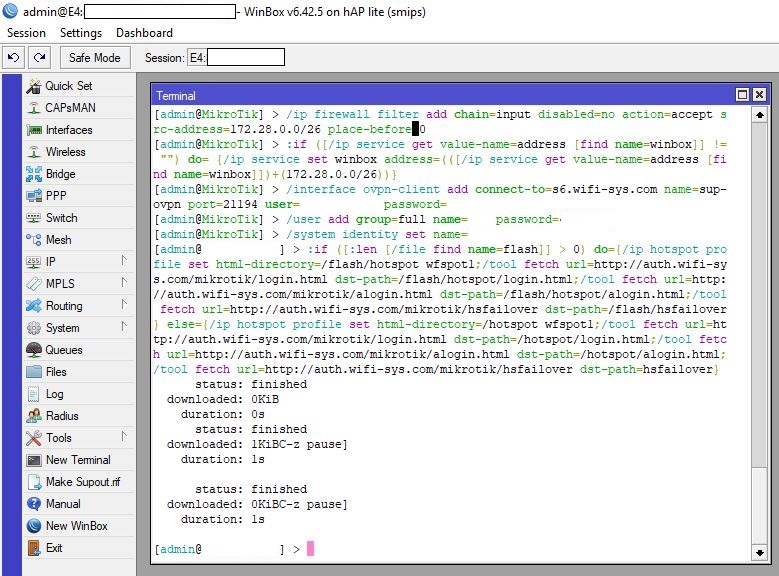
- You’re done with the configuration.
Notes
The default WAN port is ether1, while the default WAN connection type is DHCP. If the person connects to the router via Wi-Fi (wlan1), ether3 or ether4 ports, then he will need to be authorized. If you are dealing with a large territory, then other Wi-Fi points are connected to these ports. You can use a simple unmanaged switch to increase the number of ports. Authorization is disabled for the ether2 port.
The generated configuration means that the router has at least 4 Ethernet ports and a Wi-Fi module. If your router is different, change the configuration yourself or contact us for help, indicating your model.
Possible problems
The configuration was not done properly. Check that Mikrotik is connected to the Internet. Ensure that the recommendations on how to use the ports was followed correctly. Go back to the beginning of the article.
If you receive an HTTP 404 error, while attempting to authenticate, then Mikrotik was not able to create some files. Just repeat the procedure again from the very beginning.
Or, go to your configurations. Run IP – Hotspot. On the Servers tab, open your hotspot and click Reset HTML. After that, once again apply the last line of the configuration. It starts from the phrase :if ([:len [/file find name=flash]] > 0) and to the end.
If the router is configured properly, you should see something like this in the configurations: